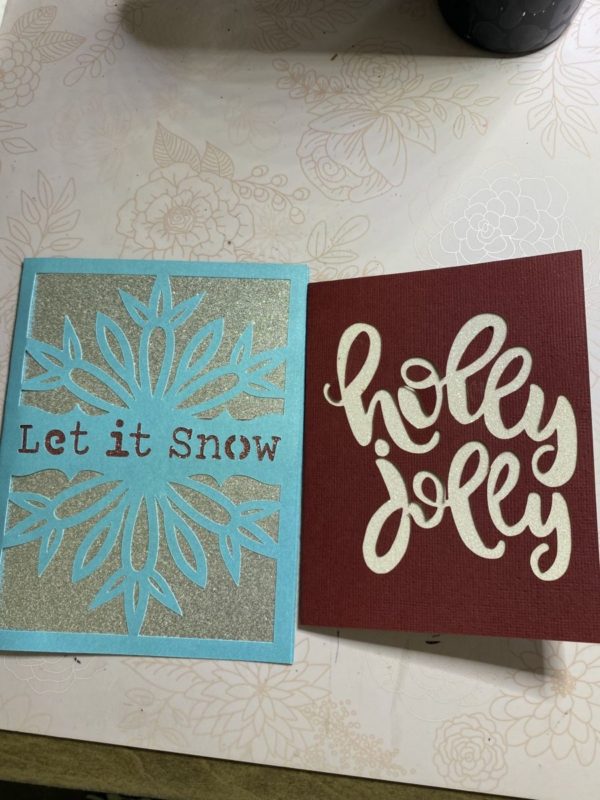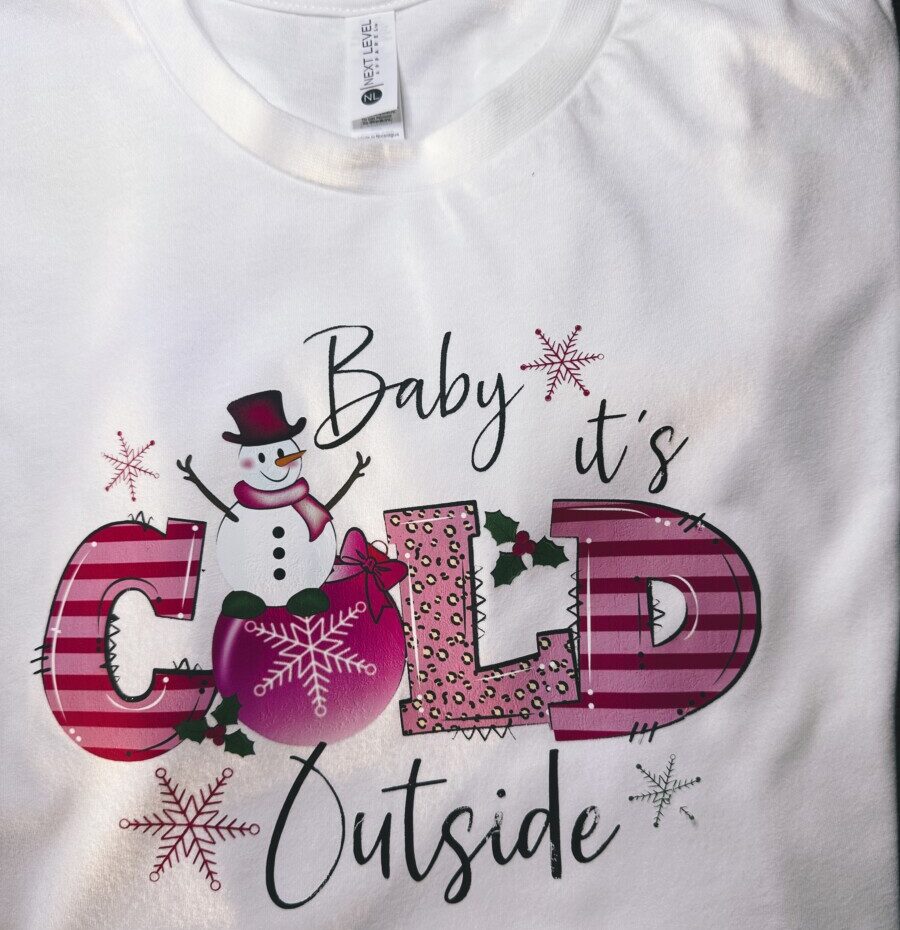How to Know All About Your Cricut Blades
Hello! Today I will talk all about your Cricut blades. I will go over each blade & what it’s for, what blades are for which machines, how to clean a blade, when & how to change a blade & more! By the time you’ve read this post, you will know all about your Cricut blades!
Let me first say that there are blades, housings & tips. I will show you the differences.
Blade Identification & For What Machine



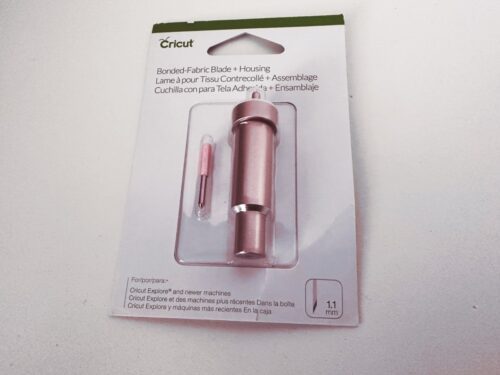









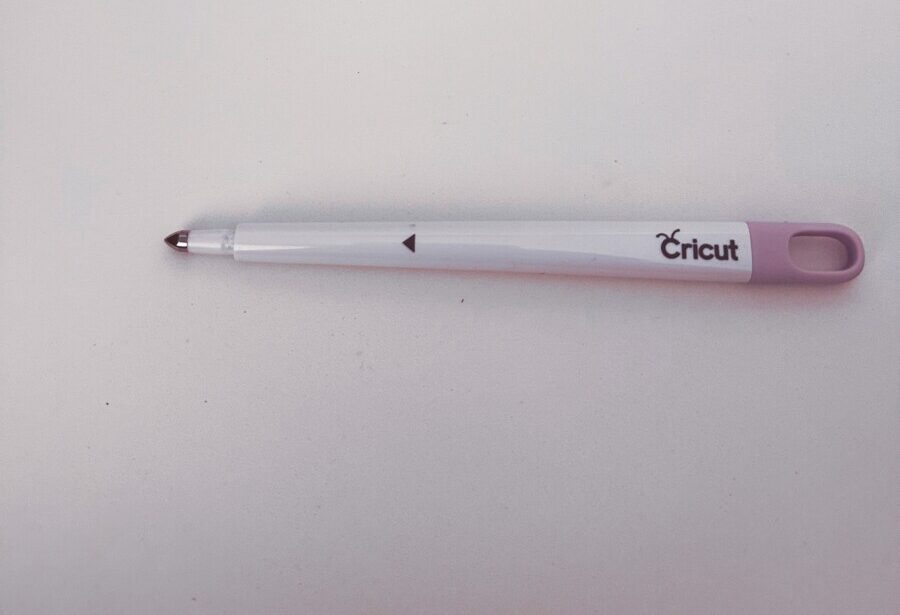
Blade & Machines Overview
Cricut Joy
- Fine Point Blade (has it’s own called Joy Fine Point Blade)
- Foil Transfer Tool (has it’s own called Cricut Joy Foil Transfer Tool with 1 tip)
Cricut Explore Series
- Fine Point Blade
- Deep Point Blade
- Bonded Fabric Blade
- Foil Transfer Tool
- Scoring Stylus
Cricut Maker Series
- Fine Point Blade or Premium Fine Point Blade
- Deep Point Blade
- Bonded Fabric Blade
- Foil Transfer Tool
- Scoring Stylus
- Rotary Blade
- Knife Blade
- QuickSwap housing with following tips: Single Scoring Tip, Double Scoring Tip, Engraving Tip, Debossing Tip, Perforation Tip, & the Wavy Blade
When to Change a Blade
This differs with every person & every machine. It depends on how often you use your Cricut & what type of materials you cut the most. If you use your Cricut every day & cut a lot of, say glitter cardstock then you’re going to be changing your blade more often than someone who uses their Cricut once a week, & cuts mostly thin cardstock. I use my Cricut every day & I cut a little bit of everything, but I clean my blade & sharpen it every week or so. I sometimes don’t change my blade for a year! You only need to change it after you have cleaned & sharpened it & it’s still not cutting good. For the most part, I think a blade should last like 6 months depending on what I said earlier. I do use the premium fine point blade too.
How to Clean & Sharpen a Blade
The first thing to do is get some aluminum foil & make it into a ball. Now take your blade & push it into the aluminum foil ball; go back & forth about 50 times. This will not just clean the blade, but I believe, sharpen it. My blade always cuts better after I do this! I do this about once a week. Now, if I’ve been cutting something like glitter cardstock, which always gets caught on your blade, I do this after that, regardless if it’s been a week.

How to Change the Blade
It is very easy to change the blade, so don’t be nervous. I’ll show you step-by-step.






Which Blade for Which Materials
Cricut Joy – They have their own Cricut Joy Blade & Housing. Below is some of the materials the Joy can cut.
- Smart Materials
- Infusible Ink Transfer Sheets
- Cardstock
- Glitter Cardstock
- Paper
- Adhesive Vinyl
- HT Vinyl
Fine Point Blade or Premium Fine Point Blade – below is some of the materials you can cut with either of these two blades.
- Cardstock
- Paper
- Smart Materials
- Infusible Ink Transfer Sheets
- Glitter Cardstock
- Adhesive Vinyl
- HT Vinyl
- Sticker Paper
- Faux leather & suede
Bonded Fabric Blade – below is a list of some of the materials you can cut with this blade.
- Bonded Fabric
Deep Point Blade – below is a list of some of the materials you can cut with this blade.
- Cardboard
- Chipboard
- Foam
- Real leather
- Magnet sheets
- Wood Veneer
Rotary Blade – below is a list of some of the materials you can cut with this blade.
- Canvas
- Cotton
- Flannel
- Felt
- Linen
Knife blade – below is a list of some of the materials you can cut with this blade.
- Chipboard
- Foam
- Balsa Wood up to 3/32″
- Basswood up to 1/16″
- Leather
QuickSwap Tips – below is just a few materials these can cut.
Scoring Tips – Single
- Paper
- Cardstock
- Crepe Paper
Scoring Tips – Double
- Thick Cardstock
- Poster Board
- Cardboard
Engrave Tip
- Aluminum
- Acetate
- Vinyl materials
Debossing Tip
- Cardstock
- Paper
- Foam
- Leather
- Vellum
Perforation Tip
- Cardstock
- Adhesive Vinyl
- HT Vinyl
Wavy Blade Tip
- Cardstock
- Paper
- Foam
- Adhesive Vinyl
- HT Vinyl
- Felt
- Leather
- Acetate
Summary
Well, I know that was a lot of information! You can always print this or look back at this post when you wondering about blades & tips, etc. I hope this post on “How to Know All About Your Cricut Blades” has helped you! If you liked this post, please share it on social media, & I would love it if you followed me while you were there! I would appreciate it so much! If you are interested in my new “Complete Font Guide – How to Work With Fonts in Cricut Design Space” there are a couple places on my home page that you can sign up for it. Have a good one! 💕