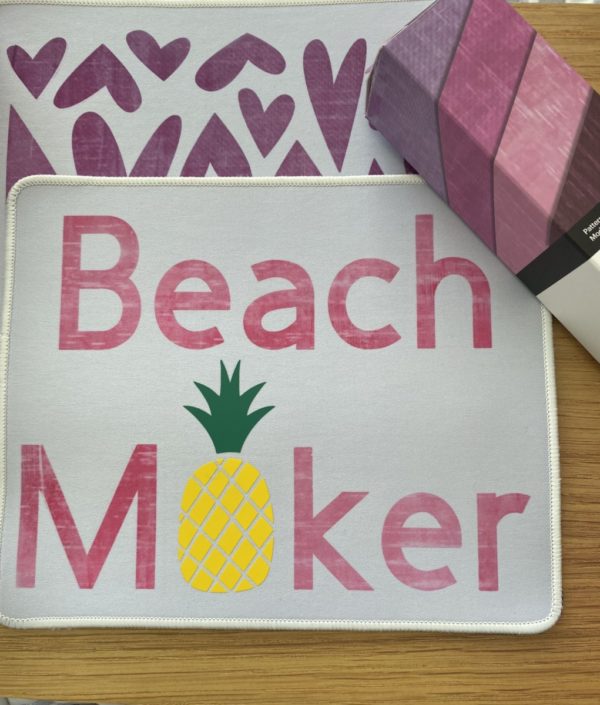How to Avoid Cricut Cutting Problems: 5 Tips for Clean Cuts Every Time
We all love our Cricuts, right? These incredible machines allow us to create endless projects, from intricate paper flowers to detailed vinyl designs. But sometimes, things don’t go as smoothly as we’d like—especially when it comes to getting clean, precise cuts. Frustrating, right? But don’t worry! Below is a list of essential tips to help you avoid cutting problems with your Cricut and ensure flawless cuts every time.
1. Check Your Mats
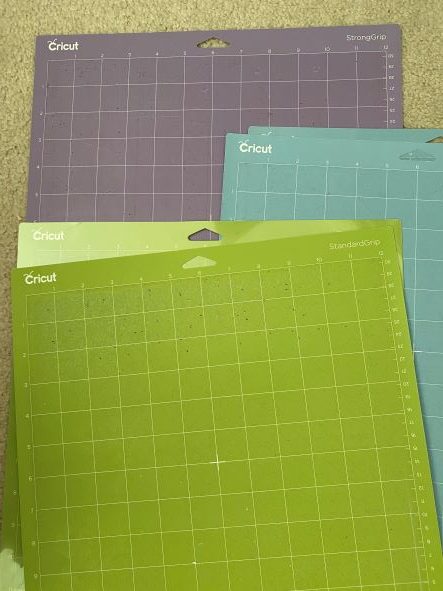
The first thing I always check is my mat. The mat must be sticky! If you’re about to cut something intricate, like paper flowers, it’s best to use a fresh mat. When the mat isn’t sticky enough, the material shifts, leading to tears and incomplete cuts. I personally use the Cricut StandardGrip (green) mat for most of my projects.
Pro Tip: If your machine is still under warranty (within the first year), stick with Cricut-branded mats, as using other brands can void the warranty. While Cricut mats are top-notch, they can be expensive. I’ve tried a few generic brands, but most didn’t hold up. However, I did find one on Amazon called Aircut. These mats have a similar stickiness to Cricut mats and last just as long. I use both brands, depending on the machine I’m working with!

2. Inspect Your Blade
Next, take a look at your blade. It’s crucial that your blade stays sharp. Whether you swap it for a new one when issues arise or sharpen the one you have, maintaining a sharp blade is key to clean cuts. Also, be sure you’re using the correct blade for your machine!
Quick Tip: I discovered a great blade-sharpening hack from [Jennifer Maker]: Take a ball of aluminum foil and poke your dull blade into it several times. This simple trick can extend the life of your blade! If that doesn’t work, it might be time for a new blade.
3. Double-Check Your Settings
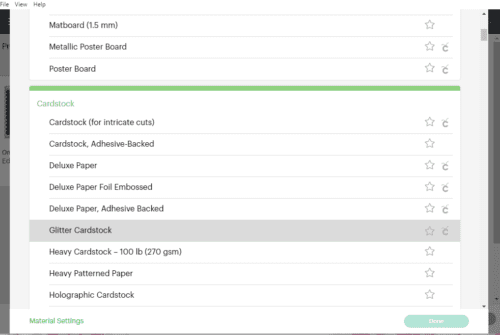
Sometimes, the issue isn’t the mat or blade—it’s the settings. Always make sure you’re using the right settings in Design Space for the material you’re cutting. Trust me, I’ve forgotten to change settings more than once! If you’re unsure about which setting to choose (especially for those mystery materials), testing a few options may be necessary to avoid Cricut cutting problems.
4. Use Quality Materials
The quality of your materials also plays a significant role in cutting success. You don’t need to buy the most expensive supplies, but using good-quality paper, vinyl, or HTV makes a big difference. Over time, you’ll develop your own list of favorite brands, but for now, feel free to check out my go-to basic materials here.
5. Still Having Trouble With Cutting Problems?
If you’ve checked your mat, blade, settings, and materials, but you’re still running into issues—don’t panic! Cricut machines are complex, and sometimes troubleshooting takes patience. I hope this list of tips helps you tackle any cutting issues with ease. Have more questions or need advice? Reach out to me on the Contact Us page!😊💕